With OLEDH you can convert Image/logo/icon to Hex to use in graphic lcd and oled.
Please download OLEDH from here :
OLEDH (2245 downloads )
Then run it please.
Make full screen logo :
- I suggest you first create your logo in the actual size of your screen in Paint or Photoshop. If this size is too small to view, you can make it at X rate of screen size. For example, if your LCD/OLED screen size is 128 dots by 64 dots, you can create 10x with a size of 1280 x 640. Then it is better to save it with the lowest(8 or 16) bit and in .BMP or .JPG format and use it in OLEDH software.
- Change with and height in the software to your lcd/oled resolution .
- Click on Load Image button and select your logo image file.
- Do not worry if the photo turns black after loading. You have two very valuable contrast and brightness settings that help you create the right logo in a single color from this image. Adjust the contrast first and then the brightness. You will often have to adjust the brightness.
- your new logo is ready now. please click on Image to HEX button. the binary and hex will generate in their tabs
your HEX file for this sample should be same as this :
Make icon in screen :
- Select the icon with and height in the software.
- Load icon image by Click on Load Image button.
- change brightness and click on Image to HEX and repeat this until have best pattern.
- copy hex text in your header and rename logo [] to your icon name.
Edit image by on screen Mouse :
After loading the image and changing the Brightness and turning it into a hex, you may notice places with unwanted white or black dots. In this case, you can easily blacken them by left-clicking on the white dots or whiten them by right-clicking on the black dots.
If the image is too small and it is difficult for you to click on the right spot, you can easily use the Windows Magnifier tool. To do this, just hit the start button and type Magnifier. The icon of this software in Windows 10 is as follows:
Then you can change the zoom and do correction on your logo/icon :
Edit image by binary edit :
- Click on Load Image button and select your logo image file.
- Do not worry if the photo turns black after loading. You have two very valuable contrast and brightness settings that help you create the right logo in a single color from this image. Adjust the contrast first and then the brightness. You will often have to adjust the brightness.
- your new logo is ready now. please click on Image to HEX button. the binary will generate in their tabs.
- in binary tab click on save binary button and save it in your disk.
- open this file with any editor such as notepad or notepad++.
- change every 1 to 0 to change black to white.
- change every 0 to 1 to change white to black.
- save the .0101 file again.
- Load it in OLEDH > binary tab by click on Load Binary button.
- click on Convert to HEX button in this tab.
The source code :
You can find the complete source in my GitHub
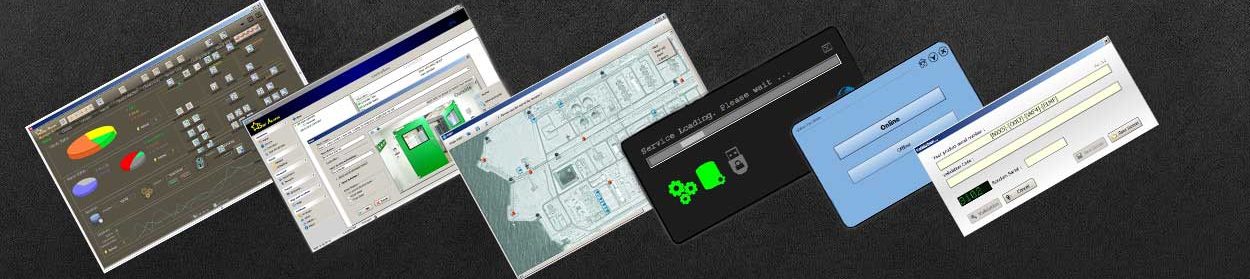
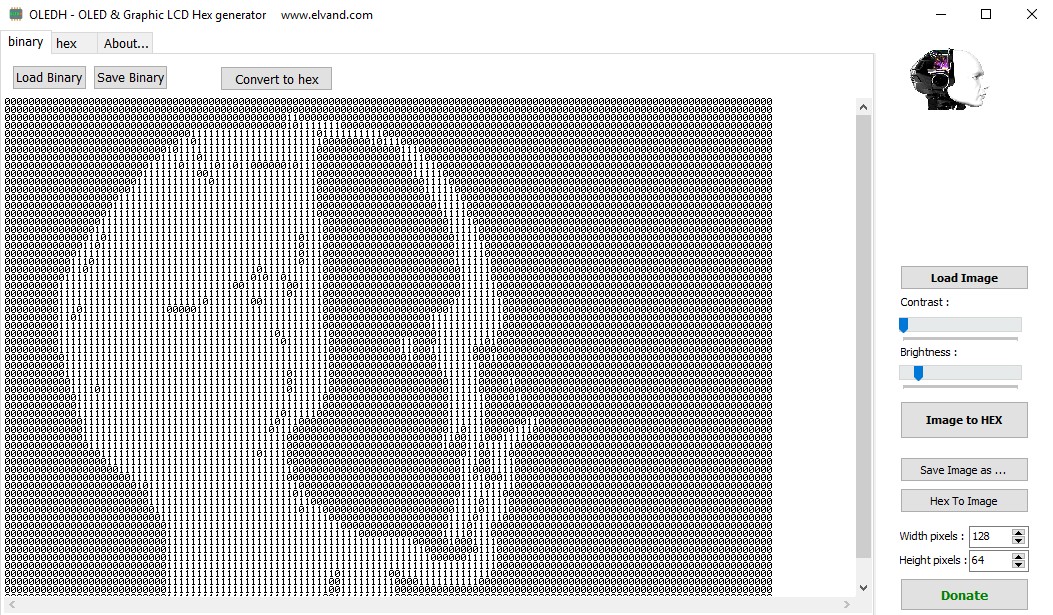

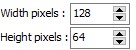
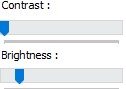
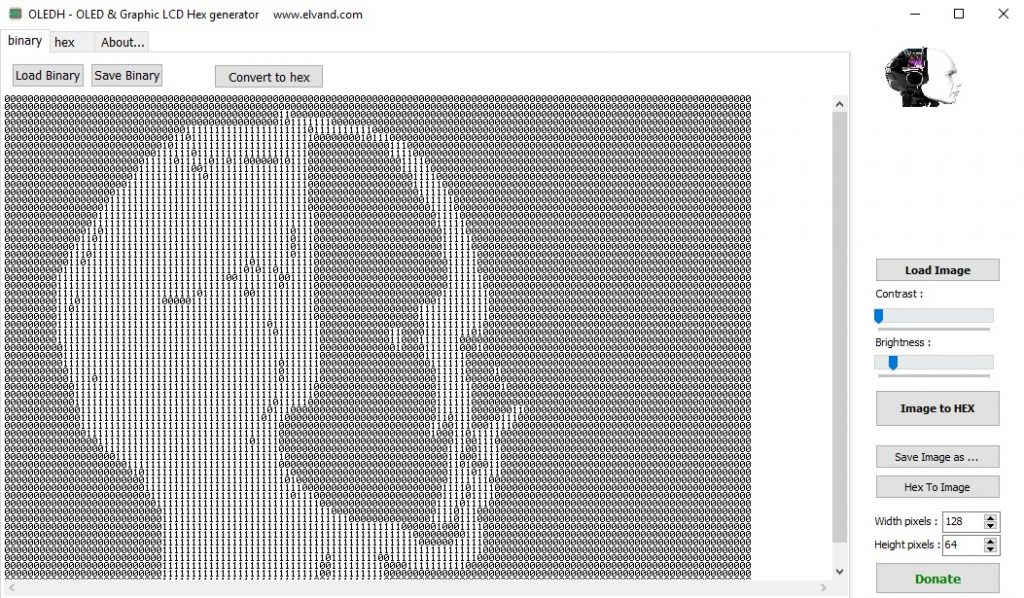
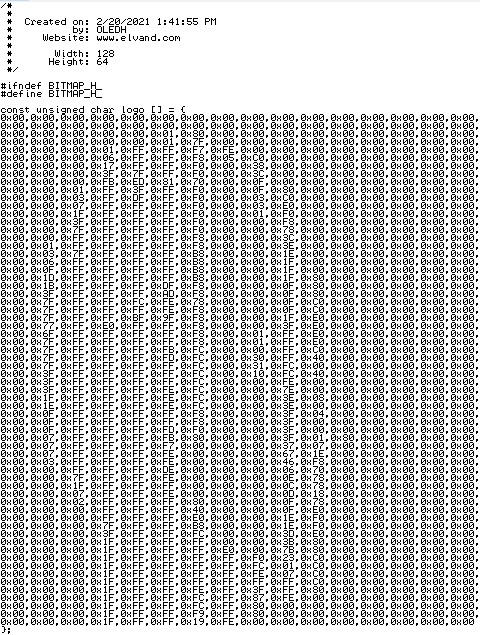

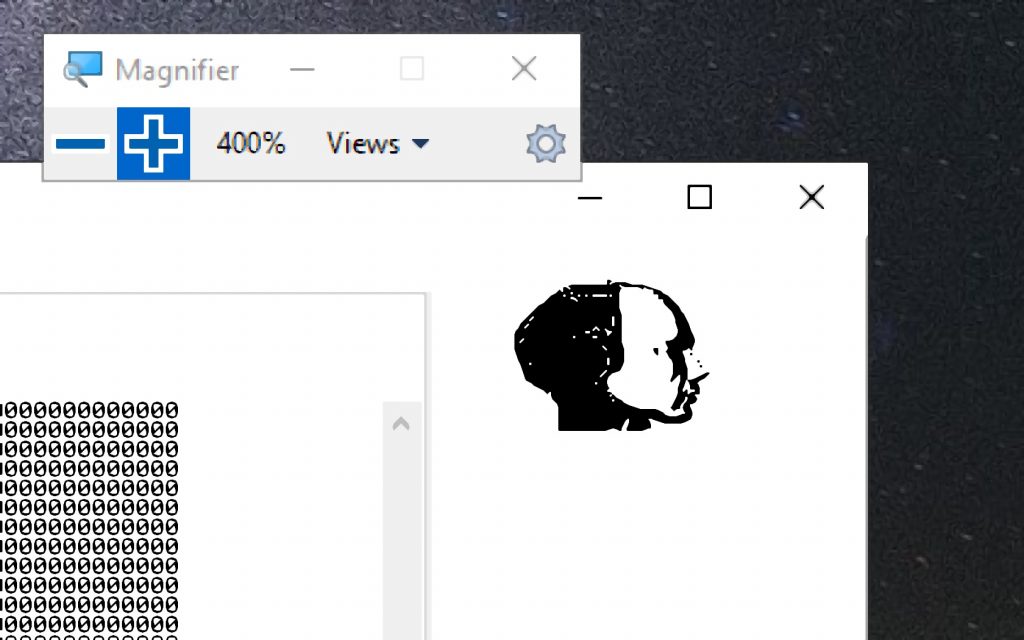
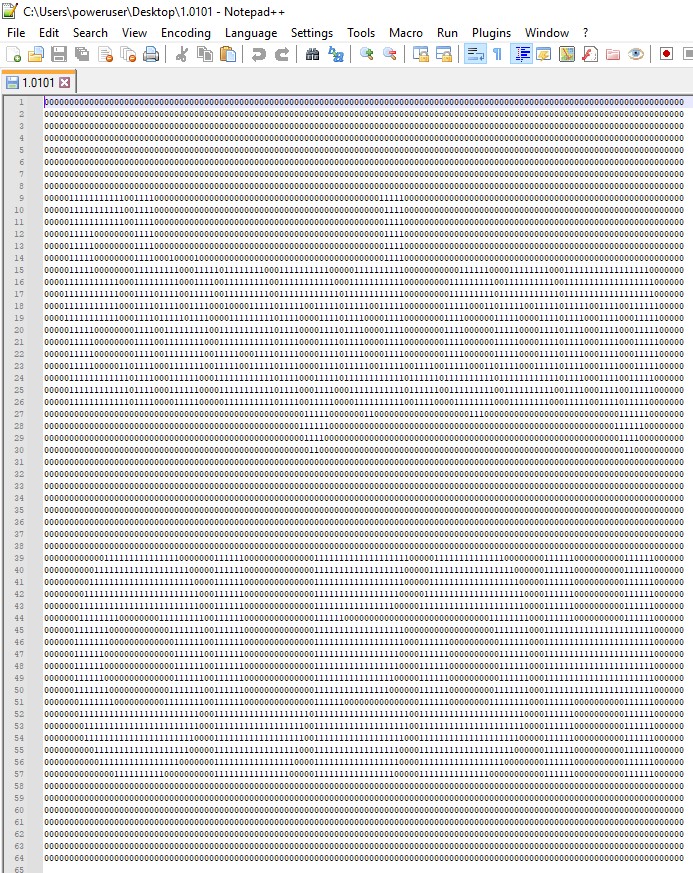
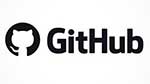
Hi, I log on to your new stuff on a regular basis. Your humoristic style is witty,
keep doing what you’re doing!
Visit my web page; awayge เครดิต ฟรี
generic cialis canada
You’re welcome, dear Konstantine.
It’s my pleasure.